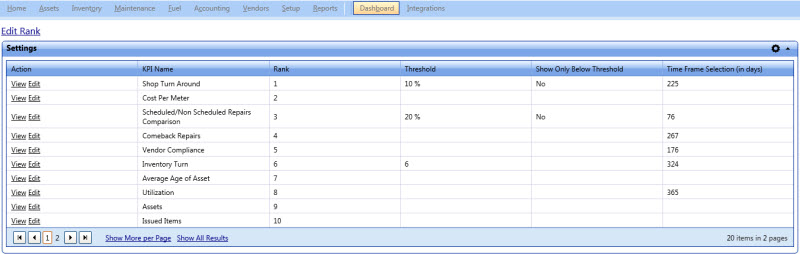
You can customize the details of what each KPI looks at to produce its results. To access where you setup each KPI, click the Settings button to the right of the screen. Once you click the Setting button, the Settings screen opens in a new tab or Window.
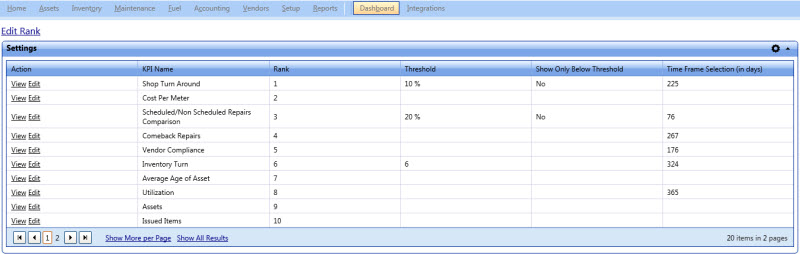
Dashboard
· To view the KPI name and rank, in the Action column, click the View link next to a KPI.
· To edit the KPI name and/or rank, click the Edit link next to a KPI.
Ranks specify in which order the KPI's and module landing charts appear on the Dashboard screen. Ranks 1 through 4 are displayed on the top row, left to right. Ranks 5 through 8 are displayed on the next row and so on through all the charts you have selected to display. You can change the rank by clicking the Edit Rank link on the Settings screen and choosing the KPI of your choice from the picklist for each Rank.
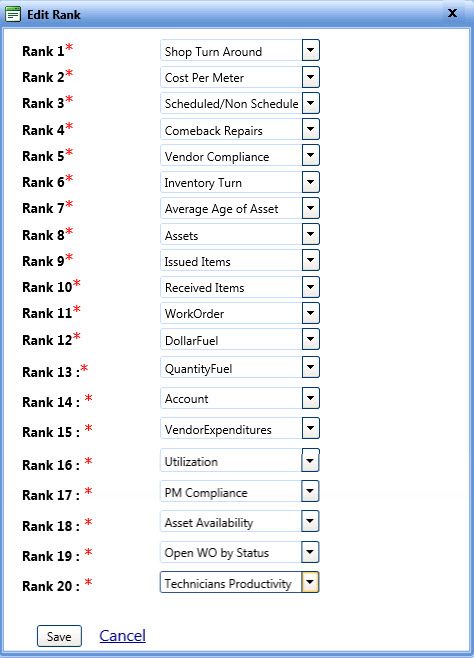
Edit Rank dialog box
Click one of the following:
Your changes will be reflected when you refresh the Dashboard.
Note: If a view is used where the charts have been moved the rank value will not be considered. To return to a default rank, select the 'blank' view from the drop-down.